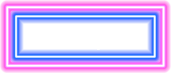THRIVE is a full virtual education experience and we want you to get the most out of it that you can. We want this learning event to be fully interactive, so with that in mind here are a few things you’ll want to make sure you know before you join.
Frequently Asked Questions
When is THRIVE?
THRIVE takes place virtually October 13 and 14.
How do I access the THRIVE conference on the day of the event?
All registered attendees will receive an email from THRIVE@nisc.coop with login information on Friday, Oct. 9. Please follow the instructions in the email to login, familiarize yourself with the conference site and set up your profile prior to the event. If you don’t receive the email, please check your junk folder and then reach out to THRIVE@nisc.coop for further assistance.
Is there an in-person component to THRIVE?
No, THRIVE takes place 100% online, but there will be opportunities to network with NISC staff and conference attendees virtually.
What is the cost to attend THRIVE?
THRIVE is free to attend for NISC Members and Invited Guests!
How do I register for THRIVE?
Registration is now closed. Contact THRIVE@nisc.coop if you have any questions.
I’m not sure I registered. Who do I contact?
For questions regarding your THRIVE registration, please contact thrive@nisc.coop.
What equipment do I need to attend THRIVE?
All you need is a computer and access to the internet, that’s it! If you’d like to participate in our networking events, a webcam and microphone would be needed, but not required to attend learning sessions.
Who can I contact if I have technical issues during THRIVE?
If you run into issues during the THRIVE event, please contact THRIVE@nisc.coop.
Will the sessions be recorded for viewing after THRIVE?
THRIVE sessions will be available on the event website beginning Oct. 15 for one month, after which, they will be available for viewing on the NISC Community.
Will I Receive Continuing Professional Education (CPE) Credits for This Conference?
Due to the online nature of this event, CPE credits will not be available.
Technical Specifications
Tips for an Optimal THRIVE Experience- Ensure you have the latest version of your preferred browser, Google Chrome or Microsoft Edge is recommended
- Utilize your computer when possible to ensure you can use all of the interaction tools to their fullest potential
- During the event, limit others streaming media at the same time
- Block off your calendar as you would for an in-person event to minimize distractions
- Grab a notepad and get ready to start learning
- Refresh the page
- Clear your cache and cookies
- Disable all plug-ins
- Try an incognito window in your web browser
- Make sure you have good internet access
- If a company device is being used, it may have security protocols that can interfere. If that is the case, try a personal device to see if you can gain access.
- Please click on the Zoom App hyperlink under the screen to access the Zoom app.